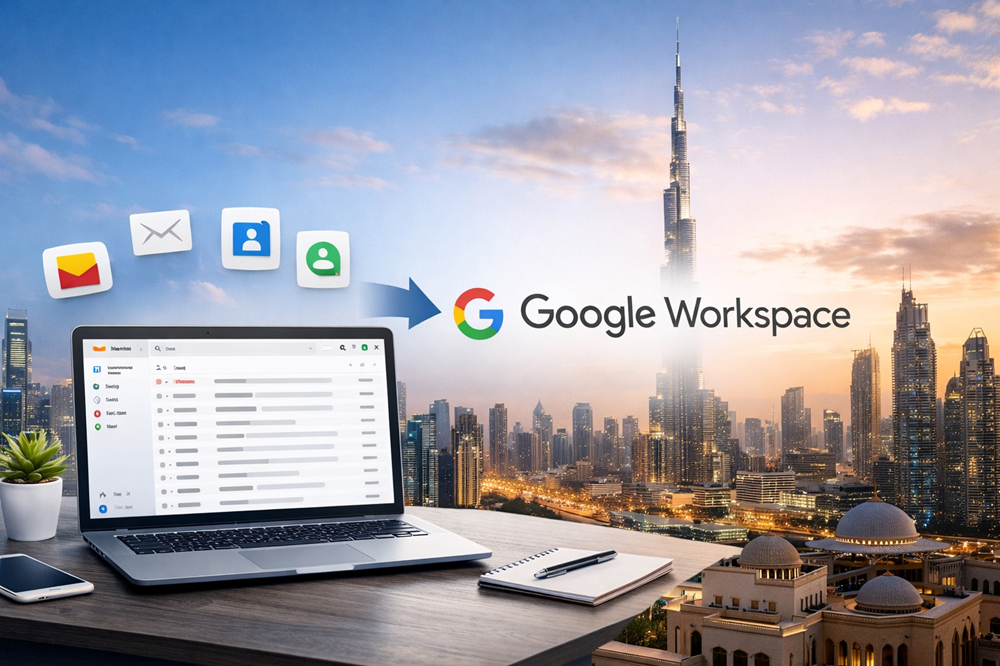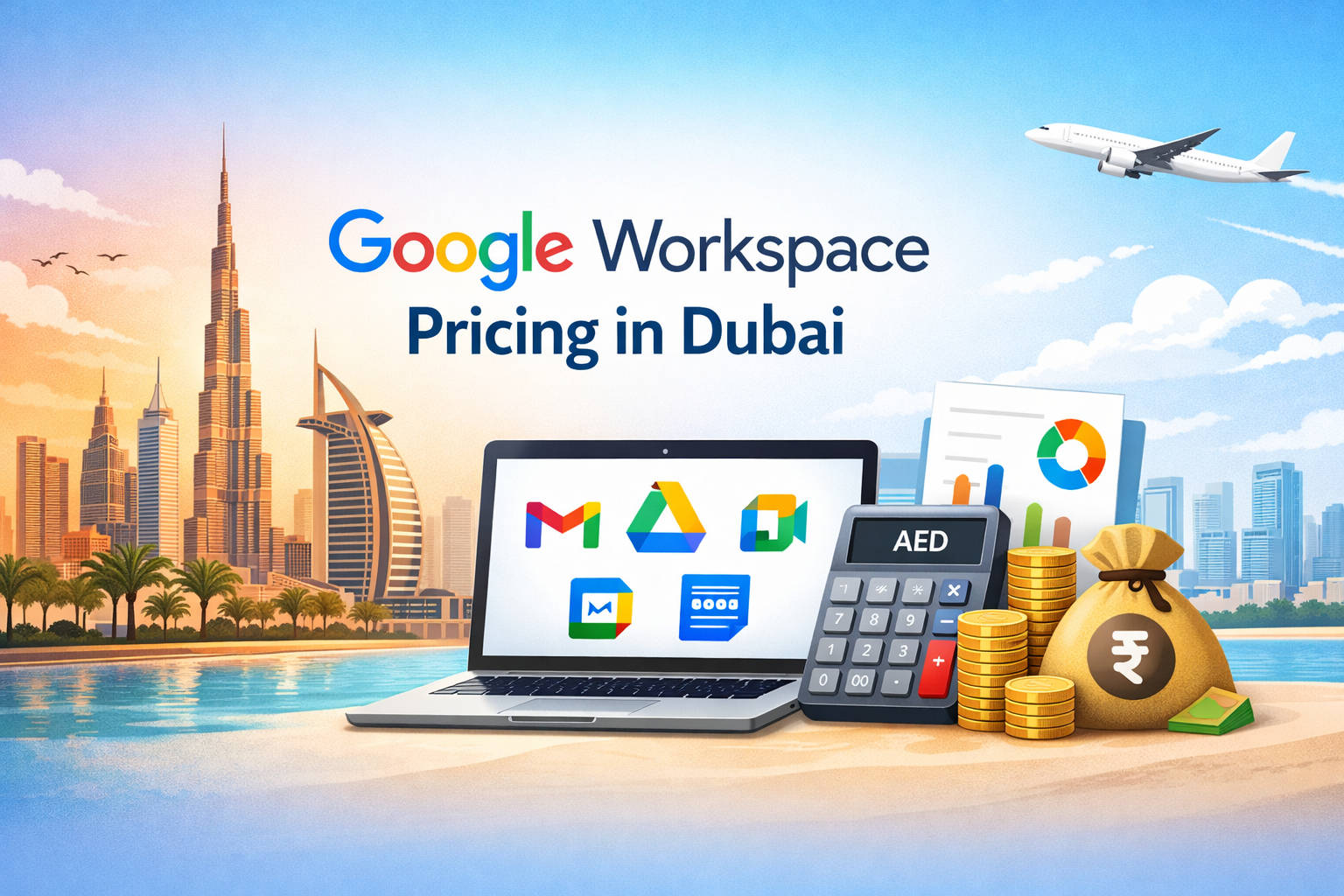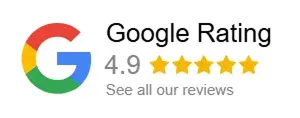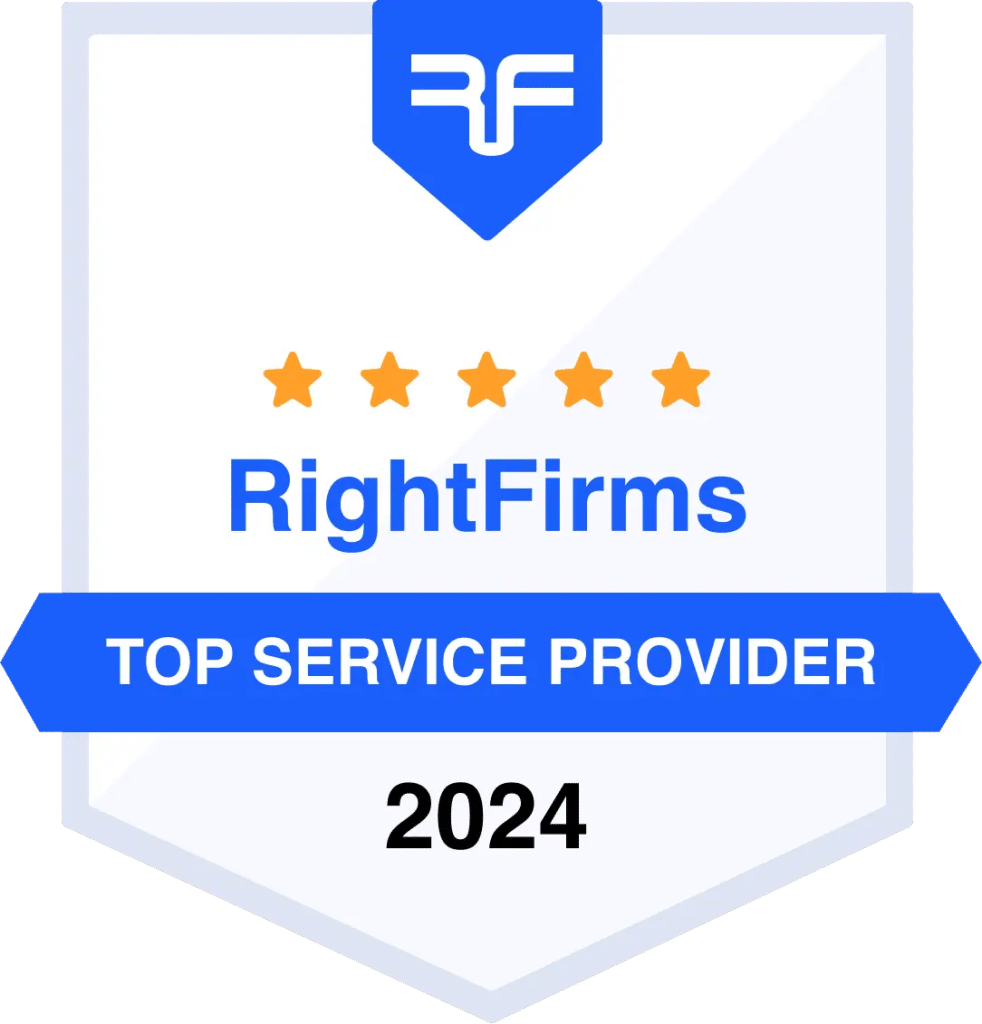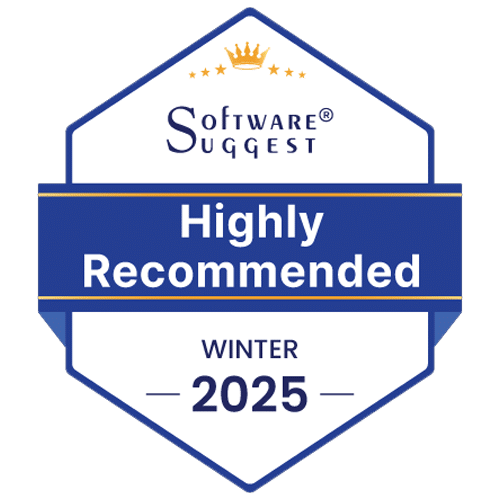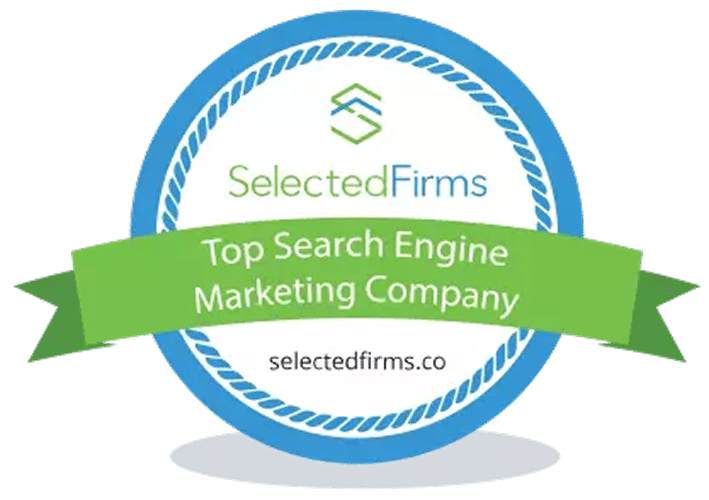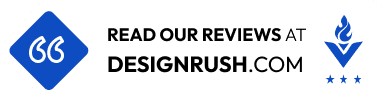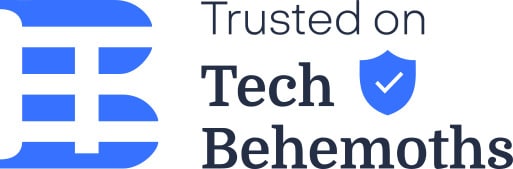Step-by-Step Guide: How to Use Google Workspace Effectively
By Divya – Support Engineer and Google Cloud Certified Digital Leader with 2+ years of experience in Google Workspace administration at XL Technologies. Her expertise includes user account creation, permission management, email configuration, security, and ticket handling. With proven skills, she ensures smooth, secure, and efficient Workspace operations for clients. At XL Technologies, Divya plays a key role in driving digital transformation through Google Cloud solutions. She is passionate about helping businesses maximize productivity and collaboration with Google Workspace.
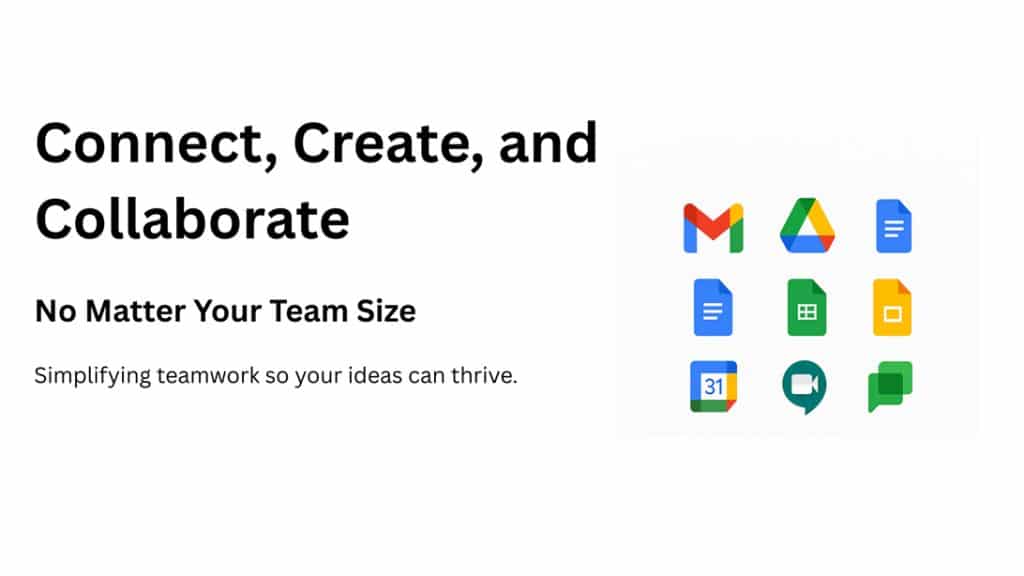
Managing work and collaboration efficiently is essential for any team or business. Google Workspace provides a set of integrated tools that make communication, document handling, and teamwork much easier.
In this blog, we’ll walk you through how to use Google Workspace effectively. You’ll discover its core apps, advanced features, and practical tips to boost productivity, streamline workflows, and keep your team connected.
Getting Started with Google Workspace
Google Workspace is a collection of essential productivity and collaboration tools developed by Google. It provides a unified, cloud-based platform for communication, content creation, and secure storage, accessible from any device.
- Getting Started: Initial Setup: The journey begins with setting up your account, often involving domain verification to establish a professional email address (e.g., [email protected]). This foundational step ensures a secure, branded experience.
- Understanding the Core Apps Ecosystem: All core apps are tightly integrated, meaning a calendar invitation instantly links to a Meet room, and a Chat discussion can automatically pull a Drive file. The core apps include: Gmail, Drive, Docs, Sheets, Slides, Calendar, Meet, and Chat.
If you need to know more about the full suite of applications, refer to our comprehensive guide: “What’s Included in Google Workspace: Tools, Apps, and Features.”
Google Workspace Tools and How to Use Them Effectively
Communication & Scheduling
1. Gmail – Organize Your Inbox
Gmail is more than just email. With smart organization tools, you can manage emails faster and focus on what matters.
- Labels & Filters: Automatically sort emails into folders for specific projects, so your inbox stays clean.
- Smart Compose & Schedule Send: Write emails faster with AI suggestions and schedule them to be sent at the perfect time.
- Inbox Type (Priority/Multiple): Highlight unread and important emails, or emails that need follow-up, so nothing gets missed.
2. Google Calendar – Manage Your Time
Google Calendar helps you plan your day and coordinate with your team.
- Team Calendars: Share one central calendar for deadlines, PTO, or events so everyone stays on the same page.
- “Find a Time” Feature: Instantly see the first available slot for all meeting participants.
- Focus Time: Block time for deep work; your calendar will automatically decline meeting invites during these periods.
3. Google Chat & Google Meet – Collaborate in Real-Time
These tools make teamwork simple and productive.
- Chat Spaces: Keep project discussions and shared files in one place for each team or project.
- Google Meet Best Practices: Use features like noise cancellation and live captions to improve meeting clarity.
Content Creation & Collaboration
1. Google Docs, Sheets, Slides – Team Productivity
Create, edit, and collaborate on documents in real-time.
- Version History: Track changes and revert to previous versions anytime.
- Comments & Action Items: Tag teammates to assign tasks directly from your feedback.
- Smart Chips: Link to coworkers, files, or calendar events directly in your documents for better context.
2. Google Drive – Organize Your Files
Store and manage your team’s files securely.
- Shared Drives: Keep files owned by the company, not individuals, so everyone has access.
- File Sharing & Permissions: Control who can view or edit your files. Always give minimum access required.
3. Google Forms – Collect Data Easily
Create surveys, quizzes, and sign-up forms with ease.
- Automatic Organization: Responses are automatically stored in Google Sheets for easy analysis.
4. Google Sites – Build Team Pages
Create internal websites for your team without any coding.
- Internal Websites: Build hubs for resources, project guides, or company policies.
5. Google Vids – AI-Powered Video Creation
Make short business or training videos quickly using AI.
- AI Assistance: Get help with scripting, outlining, and assembling videos.
6. Google Keep – Quick Notes & Reminders
Never forget important tasks or ideas.
- Notes & Reminders: Capture notes, screenshots, or audio clips and set time or location-based reminders.
Advanced Tools & Security
1. Gemini (AI Assistant) – Work Smarter
Gemini is Google’s AI assistant designed to make your work faster and easier across Google Workspace. It helps with routine tasks, content creation, and data analysis, so you can focus on what matters most.
- Drafting & Summaries: Quickly draft emails, summarize long reports, and analyze data in Sheets.
- Meeting Notes & Action Items: Generate summaries from meetings in Google Meet or Chat, and create actionable tasks automatically.
- Content Assistance: Suggest ideas, create outlines, and help write documents or presentations in Docs and Slides.
Gemini works across multiple apps, acting as a smart helper to boost productivity, reduce repetitive work, and save time.
2. Google Tasks – Simple Task Management
Keep your personal to-do list organized.
- Integrated To-Dos: Checklists sync with Calendar and Gmail for easy tracking.
3. Google Marketplace & Apps Script – Customize Your Workflow
Extend Google Workspace to meet your specific needs.
- Marketplace: Install third-party apps like CRMs or project management tools.
- Apps Script: Automate tasks, like sending emails automatically when a form is submitted.
4. Admin Console – Manage Your Organization
Centralized control for teams and companies.
- User & Security Management: Add or remove users, manage access, and set security policies.
5. Google Vault – Data Retention & Compliance
Keep your organization’s data safe and compliant.
- E-Discovery & Retention: Automatically store emails and files according to legal or company rules.
6. Gmail Confidential Mode – Protect Sensitive Emails
Send secure emails that expire or require passcodes.
- Expiration & Passcode: Add expiration dates to emails or require SMS passcodes for sensitive messages.
Why Choose XL Technologies for Google Workspace Setup?
Choosing the right partner for your transition is key. As a Google Workspace Partner, XL Technologies doesn’t just sell licenses; we handle the complex stuff—from domain verification to seamless data migration from your old system. We ensure your setup is secure and configured for peak performance right away, saving you time and preventing IT headaches.
- Certified Expertise: We are a recognized Google Workspace Partner, meaning we implement the official best practices for security and efficiency.
- Zero Downtime: We migrate your existing email and files smoothly, ensuring your team stays productive without interruption.
- Custom Security: We configure your settings to secure your data from day one, so you don’t have to worry about complex security configurations.
Ready to start collaborating, not configuring? Contact XL Technologies today for a custom setup plan!
Frequently Asked Questions (FAQs)
How is Google Workspace different from my free personal Gmail or Drive account?
The core difference is ownership, features, and support. Your Google Workspace account gives you a professional email address (e.g., [email protected]), centralized company ownership of all files (even if an employee leaves), much larger storage (starting at 30GB or more, pooled across users), and enhanced security controls managed via the Admin Console. You also get support.
Can I use the Google Workspace apps like Docs and Sheets offline?
Yes, absolutely. You can enable Offline Access in your Drive settings. Once activated, you can view and edit files (Docs, Sheets, Slides, etc.) directly in your Chrome browser even without an internet connection. Any changes you make will automatically sync back to the cloud as soon as you reconnect.
Do I have to pay for the advanced AI features like Gemini?
The availability of Gemini (Google’s AI assistant) depends on your specific Google Workspace subscription plan. Many entry-level plans now include foundational Gemini capabilities, such as AI drafting and summarizing within Gmail and Docs. However, the most advanced features—like real-time AI meeting summaries in Meet or deeper data analysis in Sheets—typically require an Enterprise or Gemini add-on subscription.
How does Google Workspace handle security and data compliance?
Google Workspace is built on a secure-by-design infrastructure. For your business, this means:
- 2-Step Verification (2FA) is easily enforced across your team.
- Admin Console gives you centralized control to manage user access and device security.
- Google Vault provides mandatory data retention policies and e-discovery tools needed for legal and compliance requirements.
Why would a business choose Google Workspace over Microsoft 365?
While both are great suites, businesses often choose Google Workspace because it is cloud-native, prioritizing real-time collaboration and simplicity.
- It excels at simultaneous co-editing in Docs, Sheets, and Slides.
- It offers a lighter, browser-based experience with a simpler interface.
- It generally provides more flexible collaboration for working with external partners and clients.
Is Google Workspace only for small businesses, or can it scale with my growth?
Google Workspace is designed to scale from a single user up to the largest global corporations. The platform offers different plans (Business Starter, Standard, Plus, and Enterprise) that progressively unlock higher storage limits, more advanced security features (like Data Loss Prevention), and administrative controls. You can easily add hundreds or even thousands of users through the Admin Console as your company grows.